Zoom a Web Page
While browsing a web page in your preferred web browser, you can use the zoom options to make everything on a web page larger or smaller. The process is similar across different platforms and web browsers. If you are using a PC (Personal Computer) with a keyboard follow the steps below to learn how. Click here if you are using a tablet device.
On a Personal Computer:
1.Locate the plus (+) and minus (-) buttons on your computer's keyboard.
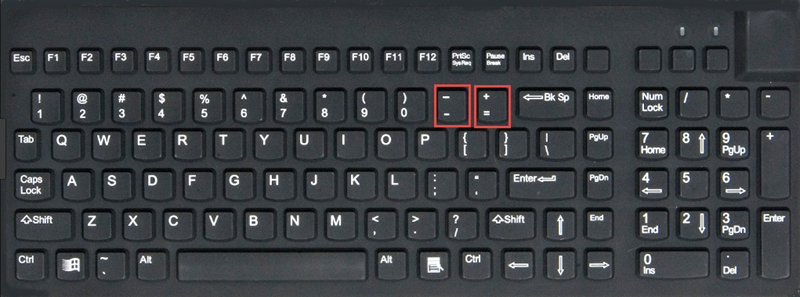
2.Locate the CTRL key (for Windows) or the CMD key (for Mac).
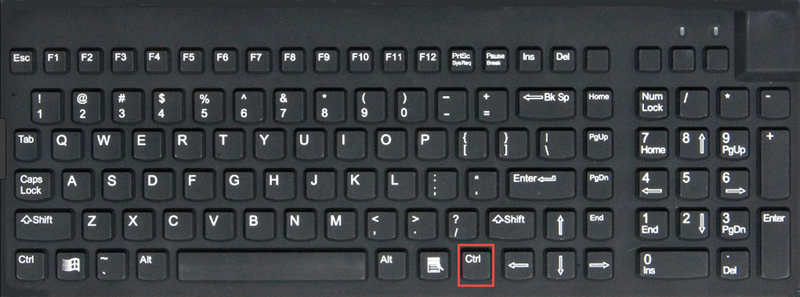
3.To make text and images larger, ensure your browser is the active window. Press and hold the CTRL or CMD key then press the plus (+) key. The words and images will be enlarged. Press + again while still holding the CMD or CTRL key to zoom in further.
4.To make text and images smaller, ensure your browser is the active window. Press and hold the CTRL or CMD key then press the minus (-) key. The words and images will be reduced. Press - again while still holding the CMD or CTRL key to zoom out further.
5.To set zoom back to normal, ensure your browser is the active window. Press and hold the CTRL or CMD key then press the zero (0) key.
Pinch Zoom:
The Pinch is a finger gesture used with a touch screen interface that uses two or more fingers to zoom in and out. Just place your index finger and thumb about a half an inch apart on the screen and slide them apart to zoom in. Slide your fingers back together to zoom out.
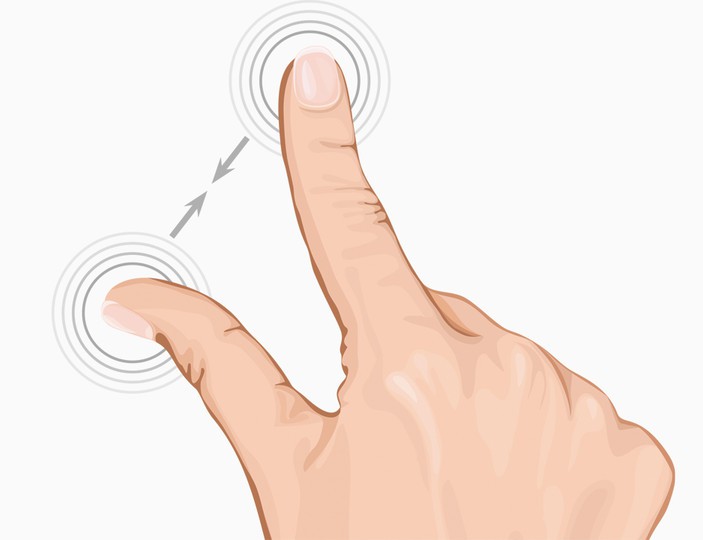
Double-Tapping:
Many tablets allow you to tap the screen twice in rapid succession to zoom in. However you must perform the "reverse pinch" move to zoom back out.